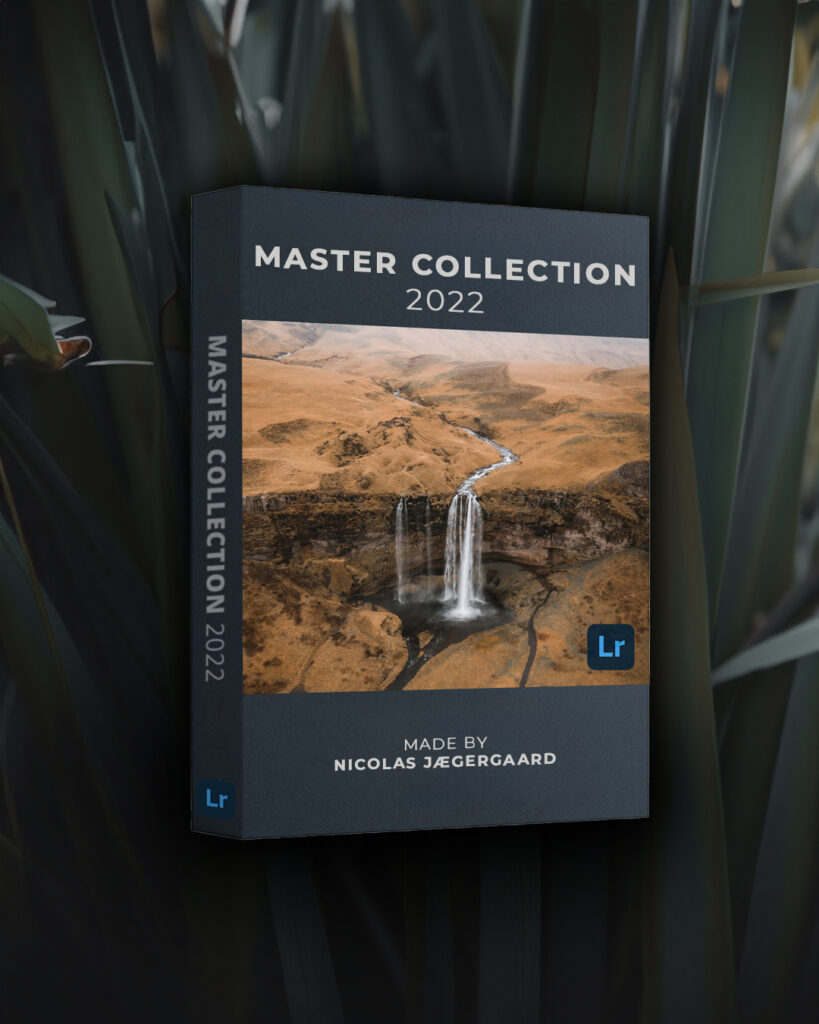Copyright 2025 © All rights Reserved
Mastering Export Settings for Social Media
When it comes to showcasing your work online, having the right export settings can make a world of difference. Whether you’re sharing stunning photos or captivating videos, ensuring they look their best on social media platforms like Instagram is crucial. Here’s a detailed guide to the export settings I use for both photos and videos.

Nicolas Jægergaard
6 Photo Export Settings
Full Resolution Exports:
I begin by exporting my photos in full resolution using Lightroom Classic. I prefer a resolution of 240ppi, which balances quality and file size effectively. However, if you’re considering print as an option, exporting at 300ppi can provide even more detail.
Sharpening option:
Lightroom has a Sharpening option. I do not recommend to use this. Instead sharpen your photo in Photoshop with the Unsharp Mask.
Color Profile:
I always export my photos with the sRGB color profile. Since sRGB is the standard for web use, this ensures the colors in my images remain consistent across different devices and platforms.
Cropping and Scaling in Photoshop:
After exporting, I use Adobe Photoshop to crop and scale the images based on the platform. For Instagram posts, the 4:5 ratio remains my go-to choice as it optimizes screen real estate and draws attention to the subject.
Instagram Post Dimensions:
As mentioned, the 4:5 is ideal for Instagram posts, maximizing the vertical space on a viewer’s feed.
I use either 2048 pixels or 1080 pixels in width, both of which deliver excellent results. The larger width can provide a slight edge in quality, but 1080 pixels is also highly effective.
Instagram Stories Dimensions:
For Instagram Stories, I stick to the 9:16 ratio, setting the dimensions to 1080×1920 pixels. This ensures the image fills the screen perfectly without any distortion or quality loss.


4 Video Export Settings:
Frame Rate:
I always export my videos at 30fps, which is the standard for Instagram. This prevents any unnecessary conversion by the platform and ensures smooth playback.
Codec and Bitrate:
I use the h.264 codec, known for its compatibility and efficient compression without noticeable loss of quality. I aim for a bitrate between 8-12 Mbps, which offers a good balance between quality and file size. If your video includes a lot of detail or motion, consider using a slightly higher bitrate while keeping the file size manageable.
Color Grading and Compression:
Applying subtle color grading before export can enhance the visual appeal of your videos. Since Instagram compresses videos, adding a bit of contrast and vibrancy can counteract any dulling effects from the platform’s compression algorithms.
File Size Considerations:
To prevent Instagram from overly compressing the video, I keep the file size under 100MB. This minimizes the risk of significant quality loss during upload.
Conclusion
By fine-tuning your export settings, you can ensure your photos and videos look their best on Instagram and other social media platforms. Whether you’re a photographer or videographer, these settings help maintain the integrity of your work while optimizing it for digital viewing. Try these settings and tips to see how they can enhance your social media presence and let your content shine in the best possible light.
Bonus
Feel free to download my Master Collection Presets. This collection is from 2022, but they are still presets I use this day. Check them out!
Click the button below to download! You can also choose to donate a small amount to me, even €1 – it’s completely up to you. Your support helps me keep creating valuable content!